Every twelve months or so I seem to hit a key combination that appears to completely disable Adobe Illustrator’s ability to resize complex or even basic shapes. I do very little design work, my better half generally steps in, but when this happens I usually spend about twenty minutes clicking every combination of the Selection and Direct selection tool to figure out the problem. What I see in Illustrator, when looking at the item, is an object with no handles (small squares at the corners) which explicitly indicates that I cannot resize the object:
In order to resize this shape I need to enable the Bounding Box! You can show\hide Bounding Box handles using the key combination of Ctrl-Shift-b. This is the key combination I somehow inadvertently hit, thereby disabling the Bounding Box. When it is in enabled it should look like this:
This is annoying for a couple of reasons, as a non-designer, I am not sure why I would ever want the ability to disable the Bounding box. Secondly, Google searches tend not to yield much on this topic unless you know and remember to include the term Bounding Box. So hopefully this article will help someone using Illustrator who, like me, does not necessarily remember the terms.

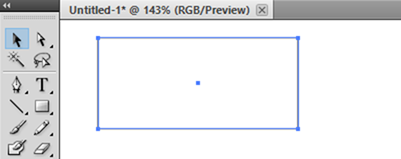
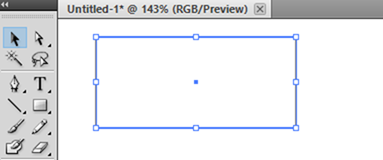
Comments are closed.